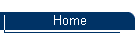
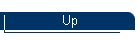
THE FIVE FLAVORS OF VISTA
Windows XP came in two easy-to-understand versions: One for home, and one for
businesses. Microsoft confuses things in Vista by splitting it into five
different versions, each with a different price tag.
Luckily, only three versions are aimed at consumers, and most people will
probably choose Windows Vista Home Premium. Still, to clear up the confusion,
here's a bit more on each:
- Windows Vista Home Basic: Reminiscent of Windows XP Home Edition, this
version leaves out Vista's fancier media features, such as DVD-movie
burning, HDTV, TV recording, and other similar features. (You can still burn
files to a DVD, though.) The backup program isn't automated, unfortunately,
so you need to remember to back up your files. As a final blow, Microsoft
left out Vista's Aero "glass" look.
- Windows Vista Home Premium: This version targets people who watch TV on
their PC or want to create DVDs from their camcorder footage. Plus, the
backup program is automated, taking place whenever you want.
- Windows Vista Business: This aims at the business market. It includes
the built-in fax program, something not found in either home version.
- Windows Vista Enterprise: This business market version contains even
more tools, such as support for advanced computer setups.
- Windows Vista Ultimate: A combination of the Home and Business versions,
this version contains everything found in the home, premium and business
versions. It's aimed at the wallets of hard-core PC users, such as gamers,
people in the video industry, and similar people who spend their lives in
front of their keyboards.
Although five versions may seem complicated, choosing the one you need isn't
that difficult. Run through the following list to see what features are most
important to you:
- If your PC can't display or record TV shows, and you don't want to make
DVDs from your camcorder footage, then save a few bucks by sticking with
Windows Vista Home. It's fine for word processing, e-mail, and the Internet.
- If you want to burn DVDs and/or record TV shows on your PC, then pony up
the cash for Windows Vista Premium.
- People who run Web servers on their PC -- and you'll know if you're
doing it -- will want Windows Vista Business.
- Dedicated gamers with hot-rod PCs will want Windows Vista Ultimate for
its extra gaming tweaks. Plus, it has everything in the previous versions --
there's no chance of missing a feature you spot on somebody else's PC.
- Computer techies who work for businesses will argue with their boss over
whether they need Windows Business or Windows Enterprise versions.
WHAT'S NEW IN WINDOWS VISTA
Even if Windows XP is running fine on your PC, Microsoft hopes the following
improvements in Windows Vista will push your hand toward your credit card.
- Streamlined Start menu: The bright-blue Start button in the bottom-left
corner of the desktop is always ready for action. Your Start menu will
change as you work, constantly updating itself to list your favorite
programs on its front page. That's why the Start menu on your friend's
computer is arranged differently than the Start menu on your computer.
- Quick Search: Instead of forcing you to search for your files time and
again, Vista automatically remembers your files' locations. For example,
search for every document mentioning "celery," and Vista lets you save the
results as a Celery folder. Whenever you create new documents mentioning
"celery," Vista automatically drops them into the Celery folder for easy
retrieval.
- Live taskbar thumbnails and other visual cues: Microsoft spent some time
decorating Vista with a three-dimensional look. When you can't find an open
window, for example, hold down the Windows key and press Tab. All the open
windows appear on your PC in a Flip 3D view. Hover your mouse pointer over
any name listed on your desktop's taskbar, and Vista displays a thumbnail
picture of that window's current contents, making the window you're looking
for much easier to retrieve from the sea of programs.
- Integrated multimedia experience: Vista's new version of Media Player
sports streamlined, easier-to-use controls. The big star, however, is
Vista's Media Center, which lets you watch television on your PC and even
record shows onto your hard drive for later viewing. Recording TV shows
requires two important things, however: a TV tuner in your PC and the proper
version of Vista. (Vista comes in a startling five versions.) Installing a
TV tuner can be as simple as plugging a box into your PC's USB port or
sliding a card inside your PC.
PLAYING MEDIA FILES WITH ONE PLAYER
Each time you load a new media player on your machine, you must decide which
player will handle each file format by default (that is, which player is called
up automatically when a song is selected). This can get confusing when you're
working with common file types, like MP3 or WMA. Unless you're careful when you
set up a new player, it could take over the playback of all the media files,
even if you want to keep certain files associated with your original player.
When you're setting up a new player, be careful to specify which player
handles which file formats. You can always reset these preferences using your
favorite media player. For example, in Windows Media Player, you can reset your
options by following these steps:
- In Windows Media Player, select Tools, Options.
- Click the File Types tab.
- Select the file types you want to play with Windows Media Player. You
can either make Windows Media Player the default player for everything or
pick and choose what you want.
- Click the OK button to close the menu.
Your choices are finalized, and Windows Media Player handles only what you
want it to.
INTRODUCING THE VISTA SIDEBAR
People who can afford enormous monitors will love Windows Vista's new
Sidebar, that gadget-packed strip along the desktop's right edge. People with
small monitors may find it a bothersome waste of space.
Windows Vista contains a little blue screen icon in the taskbar's
Notification Area -- that icon-packed area next to the desktop's clock -- double
click this and click Show Sidebar.
To see Windows Vista's collection of built-in Gadgets (minuscule programs
that snap on and off their panel), click the little plus sign near the Sidebar's
top edge. A window pops up offering a clock and slideshow, among others. Click
Get More Gadgets Online to head to Gadget nirvana: A Web site packed with
Gadgets, ready for the picking.
- Prefer your Sudoku game gadget on top? Drag it up there. You can even
drag Gadgets off the Sidebar and onto the desktop -- if you have a huge
enough monitor to sacrifice the space.
- To change a Gadget's settings -- such as to choose which photos appear
in your Slideshow, for example -- point at the Gadget and click the little
checkmark that appears. To remove a Gadget completely, click the little X
instead.
GIVING VISTA A TEST RUN
Microsoft let software developers and other techies download Vista on May 23,
2006, and the general public can download it from Microsoft's Web site [
http://www.microsoft.com/windowsvista ]. Although the download is no charge,
don't think you're upgrading your PC for free: Vista still squirms with bugs,
and Microsoft built-in a kill-switch that kicks in after several months.
Getting a sneak peek at Vista may sound fun, but it's quite a demanding piece
of software. Here's what you need to run Vista on your PC:
- Broadband Internet Connection. You must download a gargantuan 3GB file.
That rules out dial-up connections.
- DVD burner and software. Vista won't fit onto a CD. Your PC needs both a
DVD burner and DVD burning software. (That software must know how to handle
an ISO file -- a way of squeezing a DVD's contents into one file.)
- An empty partition. Vista requires a special spot on your PC's hard
drive known as a partition. If you're like most people, Windows XP already
lives on your hard drive's only partition. That means you must either delete
Windows XP and all your files or install Vista on a second hard drive.
SHUFFLING OPEN WINDOWS IN VISTA
A terrible dealer at the poker table, Windows Vista tosses windows around
your desktop in a seemingly random way; programs cover each other or sometimes
dangle off the desktop.
Windows Vista says the window at the top of the pile getting all the
attention is called the active window. The active window is also the one that
receives any keystrokes you or your cat happen to type.
Fortunately, Vista's fancy new 3D view helps you find missing windows. Simply
hold down the Windows key and press Tab. Vista does a magician's shuffle with
your windows, letting you see them hanging in the air. While holding down the
Windows key, keep pressing Tab (or rolling your mouse's scroll wheel) until your
lost window has made its way to the front of the pack. Let go of the Windows key
to place that window at the top of your desktop.
If your older PC can't handle Vista's 3D View (or if your newer PC's graphics
card isn't up to snuff), hold down Alt and press Tab for the one-dimensional
substitute that works the same or perhaps better. While holding down Alt, keep
pressing Tab until Vista highlights your window; let go of Alt to place your
newfound window atop your desktop.