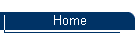
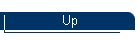
WHAT'S NEW IN WORD 2007, Part 1
Here are two new features you'll have fun with in Word 2007.
- Live preview: This feature enables you to preview formatting changes --
such as fonts, tables, styles, and templates -- before you apply them to the
document. Just select the text to affect and then point to the formatting
commands in the ribbon. When you like what you see, select that command or
option to immediately apply it to the document.
- Mini toolbar: When you select text in a document that you want to format
and then point to the selection, you'll see a Mini toolbar pop up right next
to the selection. Point to the Mini toolbar and click the desired option.
WHAT'S NEW IN WORD 2007, PART 2
Word 2007 offers two new ways to Botox, um, improve the look of your
documents.
- Improved themes: Word 2007 provides a much greater selection of themes,
colors, fonts, and effects than previous versions. You find these options in
the Themes group on the Page Layout tab.
- Quick Styles: On the Home tab, in the Style group, you find many
additional built-in styles that you can use to quickly apply multiple
formats. Select the text and click the desired style button. To see
additional styles, click the More down arrow to the right of the displayed
styles.